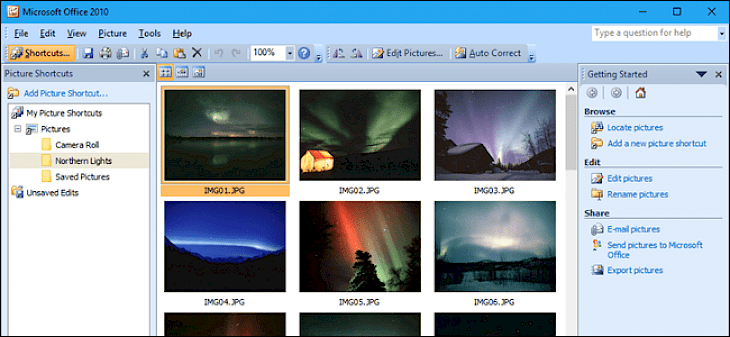
Download Microsoft Office Picture Manager
Every computer needs to have good photo viewing software, more so in today’s selfie-riddled era than ever before. Pictures have become a sort of a commodity in this age. We click several photos in a day, only to put them up for the world to see. These pictures are not always presented in their raw form. They go through a heavy process of editing so as to enhance the colors and make them look lovelier. We assort these pictures into a gallery. Then we sift through at random points in a day. Without good editing software, you won’t find this sifting process especially enjoyable. In order to edit our pictures and organize them into neat folders, Microsoft launched Picture manager. It comes as part of the Microsoft Office Suite so you won’t even notice you are using the app unless you specifically look for it. It offers a seamless array of photo enhancing tools that you can use to your heart’s content.
Key Features Of Picture Manager
Simple Interface
Like any other Microsoft tool, the Picture Manager has remained consistent in its layout design for years. People have been using Windows for years so they are habituated to the simple interfaces that are characteristic of Microsoft tools. Picture Manager is no exception. Its easy-to-use interface has remained the same since the beginning. The only new additions are some editing options. Using the Picture Manager is similar to managing folders.
Picture Enhancements
Many tools lie at the user’s dispersal. He can edit the picture, crop it, resize it, apply filters, and make adjustments to the color, saturation, contrast, and brightness of the picture. This way, the picture appearance, and quality come out to be significantly enhanced.
Batch Mode
Now edit multiple pictures in one go. Apply the same crop ratio, filters, and adjustments to them so they resonate with a mutual vibe. Once you are done making changes, you can compress them into one folder and mail it to your peers. If not mail, you can create a shared gallery where other users can view the pictures through an administered password by the main collaborator.
System Requirements Of Picture Manager
There is only one requirement that needs to be satisfied so as to download the software.
It should be compatible with Windows XP/Vista/7/8/10 operating system (64-bit)
How To Download It On PC
Like all free Microsoft products, this software can be downloaded from multiple, including the official Microsoft page. However, we will be using another safe and reliable medium here.
You will find a download button for the software.
Clicking on the file takes you to another page. Click the download button you find here to initiate the .exe file’s download.
Run the file once the download completes. Follow all the installation instructions that show on the setup window.
Once you finish the above step, Picture Manager successfully gets installed on your PC