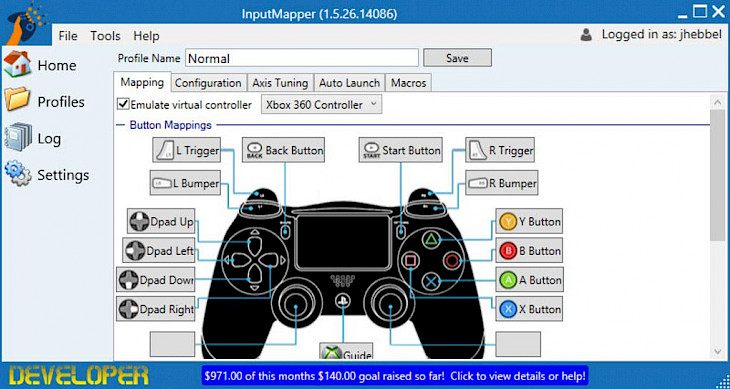
Download InputMapper
About InputMapper:
InputMapper is a free Windows tool that is designed for the mapping of all input/output devices to the other input/output devices. Input Mapper takes the original goals of DSDCS’s DS4 Windows and the earlier versions of InputMapper and then expands on them. Originally meant to map between a DualShock 4 and virtual Xbox 360 controller for adding support for the controller for games that only allow for XInput, the IM tool now supports numerous input devices as well as mapping to numerous output devices. Coupled with advanced macro and its customization options, the IM app gives users the ability to not only change the device type but also how inputs are transformed and then applied. Input Mapper is designed for bridging the gap between the devices you tend to use and the games you play.
When playing games across multiple systems, you might want to mix-match console controller and the hardware designs. InputMapper gives you the benefit of using the console joypads as it informs the tool on your PC about it. In other words, InputMapper acts as a bridge between console joypads and PC software. The tool uses the same goal as the DS4 windows but takes it to a much broader dimension. The application’s interface is designed for easy navigation. The options are all well arranged in the rightmost end when the main functions on the left. The user needs to create a profile for mapping all multiple joysticks or the other input devices to games. The user interface might seem simple, but it has many embedded mechanisms which can be explored using the drop-down menus.
Key Features & Highlights:
Device support: Originally meant to map between a DualShock 4 and virtual Xbox 360 controller for adding support for the controller for games that only allow for XInput, IM tool now supports numerous input devices as well as mapping to numerous output devices.
Transform inputs: Coupled with advanced macro and its customization options, the IM app gives users the ability to not only change the device type but also how inputs are transformed and then applied.
UI: The application’s interface is designed for easy navigation. The options are all well arranged in the rightmost end when the main functions on the left. The user interface might seem simple, but it has many embedded mechanisms which can be explored using the drop-down menus.
Download & Install InputMapper:
Download->
On the page, you will find a button saying "Download". Click on it.
On the next page, you will be interrupted to start the download, click on "Start Download".
Your download would automatically begin.
Installation->
After your download is complete, head towards the Downloads folder.
Run the setup file.
Go through the installation and changes settings as per your preferences and click on Install.
Once the installation is complete, search for the application and run it.