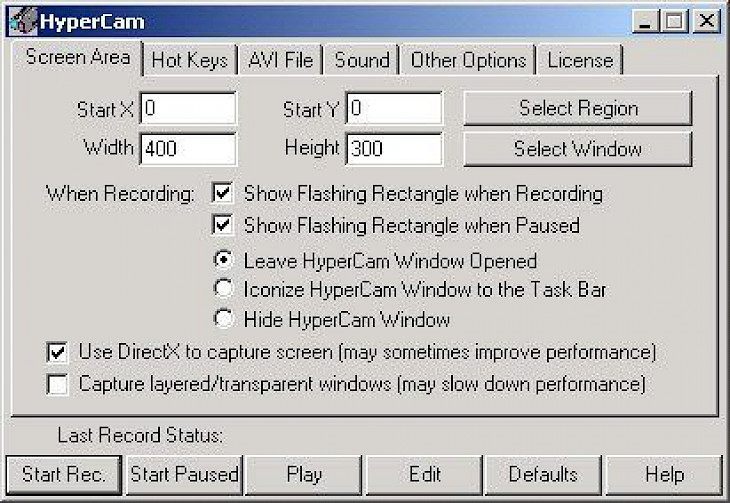
Download HyperCam
Computers are quite powerful, given that they have the most computational power and ensures that you get all your work done at the earliest. Though your desktop showcases all the tasks you are carrying out, you might want to have a tab on what is going on. I mean to say that you would like to know all the various tasks that are being showcased on your desktop.
Well, you could take a picture of it through your mobile device, but even then, that's not enough. It's where screenshots come into the picture that gives you a broader view in encapsulating all the things going on your desktop. Taking things one step further and we have desktop video recorders that come of significant usage. For the same, we have one exciting application up for discussion. Check it out.
What is HyperCam?
HyperCam is a screen grabbing tool that helps capture all the things that you might have going on your desktop. It's more towards a screenshotting tool, but it even lets you record the cursor's movements and everything on the desktop and then save them as different file formats. If you ever want to grab a recording of a movie or skype call, you can do so with audio. The entire user interface is tweaked into providing you the best user experience possible. The software is light and doesn't take much time to know how it works and get a walk around seamless usage.
Key Features of the Software
Plenty of features
The software provides excellent features, including recording skype video calls, editing video in the software, and exporting it in multiple formats such as MP4, WMV, AVI, and many more.
Free to use
There are no hidden charges in using the application. Though some features might not be there, it's all dependent on the version of the software you get.
Great user interface
The user interface is simple and straightforward. Users can quickly get used to the software and ensure they carry out their screen recording business without any hiccups of any sort.
Minimum System Requirements
CPU – Pentium III or higher
RAM – 1GB or higher
Storage – 100MB
OS – Windows 7 or higher
How to Download and Install it on a PC
Download the software
The software is broadly available on multiple sites. You can get the version relevant to your preference and download it.
Install it
Once downloaded, the. Set up the installer and leave the installer to install the software.
Enjoy
After successful installation, have fun using it to screen record anything on your desktop.