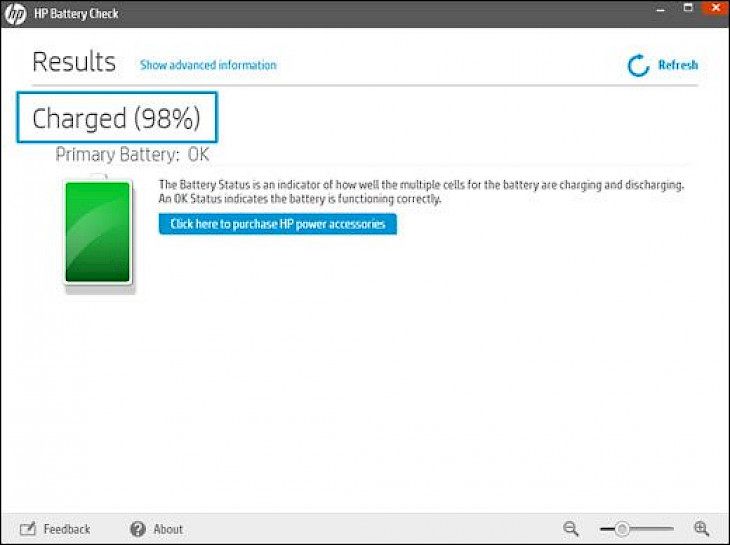
Download HP Battery Check
About HP Battery Check:
The HP Battery Check is one of the best and easy-to-use utility which is available only on HP Notebook PCs that provides information about the status of the batteries installed in your notebook PC. It reports on the condition of both of your PCs batteries, the primary and secondary battery (only if the individual notebook has been equipped with a secondary battery.)
On the app’s Battery Check display panel, the information is designed in three indicator areas - Installed Batteries, Storage Capacity and Health. These indicators update in every five seconds. The messages being displayed on the panel provide useful information of the battery status and any actions that are required to be taken. To get more information about your current battery status, click on the Help button.
The Charge Remaining indicator shows the electrical charge remaining on your system’s battery. This value is also indicated in the Power icon located in your Windows system tray. If more than a single battery is installed in your notebook, the Total Battery Power Remaining is always indicated on Battery Check utility. This value is a summation of the remaining charge on all the batteries installed in your notebook PC. The Battery Health indicator states the overall status of all the battery cells built in your battery. A notebook’s battery has multiple cells. The Battery’s Health status is valid only if the notebook is plugged into an AC Adapter and only when one battery is installed.
Key Features & Highlights:
Easy-to-use: The HP Battery Check is one of the best and easy-to-use utility which is available only on HP Notebook PCs that provides information about the status of the batteries installed in your notebook PC.
Sophisticated UI: On the app’s Battery Check display panel, the information is designed in three indicator areas - Installed Batteries, Storage Capacity and Health. These indicators update in every five seconds.
Total remaining charge: If more than a single battery is installed in your notebook, the Total Battery Power Remaining is always indicated on Battery Check utility. This value is a summation of the remaining charge on all the batteries installed in your notebook PC.
Download & Install HP Battery Check:
Download->
You will find a button with "Download" written on it. Click on it.
Your download would automatically begin.
Installation->
Once download is complete, go to the downloads folder.
Run the setup file.
Go through the installation settings and click on Install button.
Once the installation is complete, run the application.