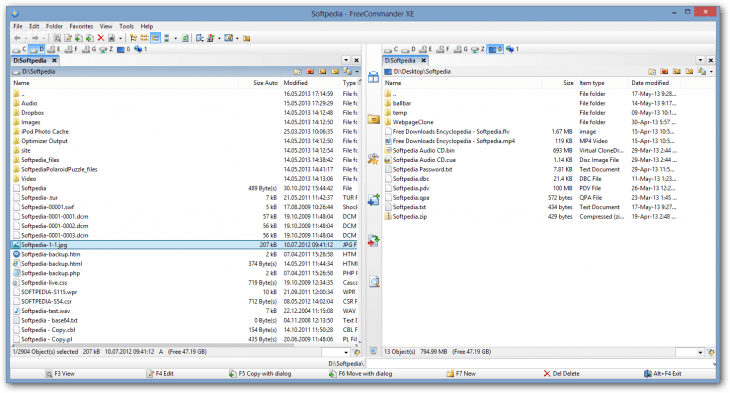
Download FreeCommander
About FreeCommander:
FreeCommander is easy-to-use alternative to standard windows file manager. This program helps you with daily work on Windows. Here you can find all necessary functions to manage all your data stock. You can take FreeCommander program anywhere – just copy the installation directory to a CD or USB-Stick and you can even work with the tool on a foreign computer. The user-interface of FreeCommander is very user-friendly and adaptable. Two panels which are arranged next to each other and among each other. For each of the panel you can fade in tree-view. Drives selection as a combo box or bar. FreeCommander has integrated DOS command prompt. Almost all of the functions can be started by Shortcuts.
File names and their paths can be copied into the Clipboard. The Drag & Drop features for the file operations. Windows and Norton Commander selection mode. This program can be adjusted to the user by various options. The different views for file lists: details, small symbols, big symbols, list, picture preview. Display of file symbols (registered, extracted, fixed) is definable. File and directory info are shown in the status line. File information can be visible as information tip. The displayed files may be sorted by name, type, file time, size, and attributes. Several layouts can also be saved. Tabbed interface can be used. Allows access to most important system directories.
Key Features & Highlights:
File Manager alternative: FreeCommander is easy-to-use alternative to standard windows file manager. This program helps you with daily work on Windows. Here you can find all necessary functions to manage all your data stock. You can take FreeCommander program anywhere – just copy the installation directory to a CD or USB-Stick and you can even work with the tool on a foreign computer.
User-Interface: The user-interface of FreeCommander is very user-friendly and adaptable. Two panels which are arranged next to each other and among each other. For each of the panel you can fade in tree-view.
Views: The different views for file lists: details, small symbols, big symbols, list, picture preview. Display of file symbols (registered, extracted, fixed) is definable. File and directory info are shown in the status line.
Download & Install FreeCommander:
Download->
Click on the Download button that is available on this page and the download will start automatically.
Wait for the download to complete.
Installation->
After it is complete, go to the Downloads folder and look for the setup file.
Once you find it, launch the setup file.
Next, choose the installation settings and click on the Install button.
Finally, once the installation is complete, launch the application on your PC.