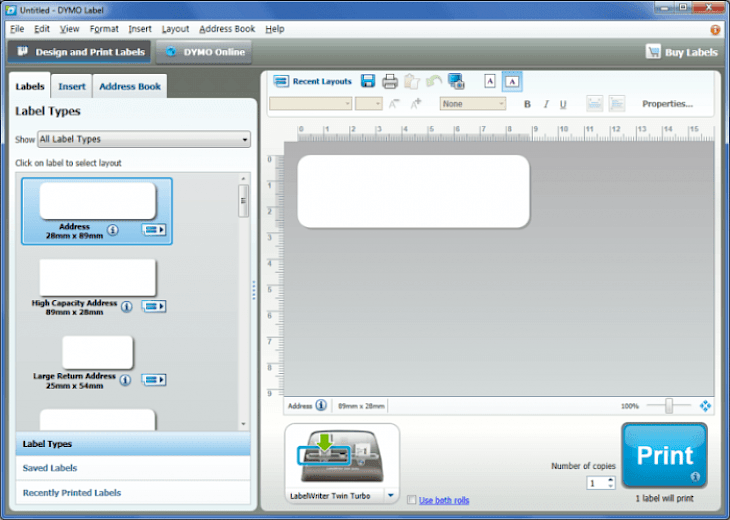
Download DYMO Labelwriter Driver (64-bit)
About DYMO Labelwriter Driver:
DYMO Labelwriter Driver (64-bit) is a driver for the dedicated Dymo label and the tape maker machines. The most efficient solution to your professional labeling, filing, and as well as mailing needs, LabelWriter 450 saves your time and money at the office. Simply connect a LabelWriter 450 to your Windows or Mac PC and you are good to go to import data directly from Microsoft services like Word, Excel, and even Google Contacts. Print impressive address, name badges, file folder labels, and more without extra work and the hassle of printing sheet labels on standard desktop printer. Direct thermal printing technology helps you eliminate the cost of ink and toner and the printer’s compact design makes an easy and attractive addition to any of the modern workspace.
The LabelWriter 300, 330, and even 330 Turbo printers mentioned in list above are supported only when connected through USB port on your Windows computer. The printers connected to a serial port or using Serial-to-USB adapter aren’t supported. With some video cards set for displaying thousands of colors, you may notice label shadows are distorted and have the wrong colors. If so happens, you can either turn off the drop shadows or switch your display to either 256 colors or even millions of colors and then the distortion will not occur.
Key Features & Highlights:
Import data: Simply connect a LabelWriter 450 to your Windows or Mac PC and you are good to go to import data directly from Microsoft services like Word, Excel, and even Google Contacts.
Direct thermal printing: Direct thermal printing technology helps you eliminate the cost of ink and toner and the printer’s compact design makes an easy and attractive addition to any of the modern workspace.
Other features: The most efficient solution to your professional labeling, filing, and as well as mailing needs, LabelWriter 450 saves your time and money at the office.
Download & Install DYMO Labelwriter driver:
Download->
On the top of this page, there will be a button saying "Download", you need to click on it.
Next, you will be taken to the download page. Your download should begin automatically, if it doesn't then click on the Download button on this page.
Installation->
After your download is complete, head towards the downloads folder on your PC.
Next, launch the setup file to begin the installation process.
Go through the installation instructions and then, click on Install.
Once the installation is complete, click on the Finish button and then run the application.