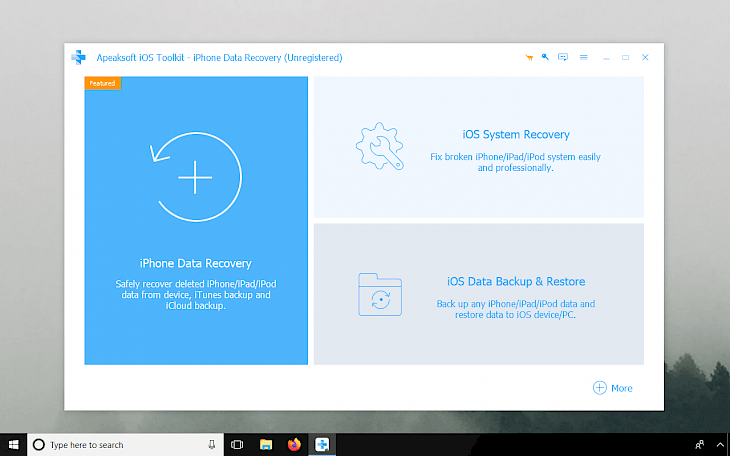
Download iPhone Data Recovery
Download Apeaksoft iOS Toolkit for Windows or macOS and recover all lost data from your device using the iPhone Data Recovery. The software was tested to work on both 32-bit and 64-bit systems running Windows XP up to Windows 10, and macOS 10.15. iOS Backup & Restore and iOS System Recovery are included.
What is Apeaksoft iOS Toolkit?
Apeaksoft iOS Toolkit is a perfect solution to recover lost data from any iPhone, iPad, and iPod, including the latest iOS 14. Use this software to easily recover accidentally deleted files from your iOS device. Recover photos, videos, contacts, notes, WhatsApp, call history, apps, etc. Works on all iOS 13 devices.
iPhone Data Recovery tool can get really handy when you lose important files caused by various reasons, like system crash, factory reset, and iPhone lost. Apeaksoft iOS Toolkit has also a great success rate (80% recovering rate) getting back chats records from apps such as WhatsApp, Messanger, and Kik, etc.
The program works fast in all three modes. You can recover data from the iOS device, restore the iTunes backup, or also get files from the iCloud backup.
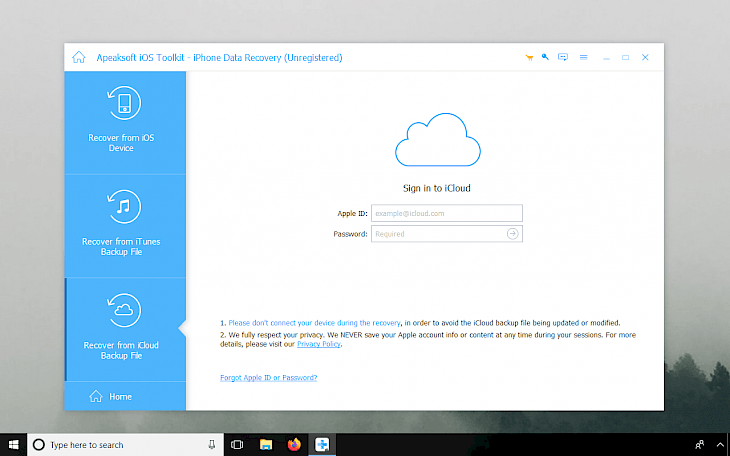
What's more, the Apeaksoft iOS Toolkit is packed also with the iOS System Recovery tool that can safely fix over 50 issues without any data loss or the need to reset the device to factory settings. Quickly fix device issues, screen issues, iOS mode issues, and iTunes issues with this one amazing tool.
Some common issues that can be fixed with iOS System Recovery include a Black screen of death, stuck on Apple logo, stuck in Recovery or Safe mode, iTunes error when backing the device stuck on iOS frozen screen.
You can repair the device in one of the two available modes. Standard will try to fix the issue without any modification to the system so all your data will be protected. If for some reason this mode will not work for you there is also Advanced mode that will erase all your data.
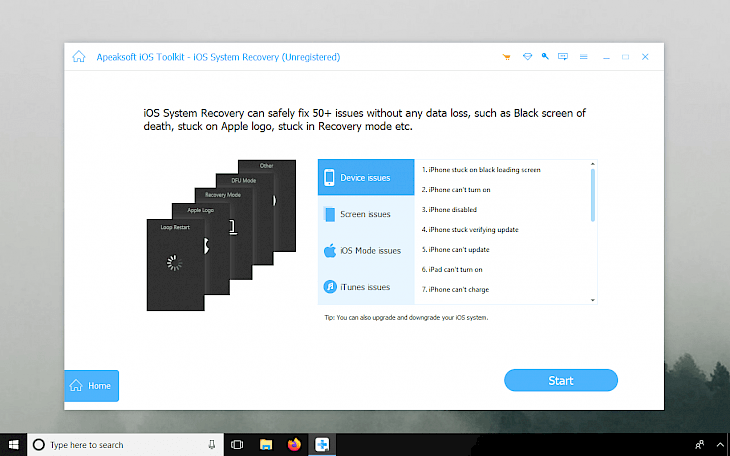
iOS Backup & Restore is the last module available in the Apeaksoft iOS Toolkit. It does what it says. Quickly create copies of your device and connect your iPhone to the computer using a USB cable. iOS Backup & Restore will take care of the backup process. All files will be available from the iOS Data Restore window.
After the backup process is completed you can restore even easier all backup files. Navigate to the iOS Data Restore window and select the right backup file. The list includes some basic information about the backup like iOs version, latest backup time, serial number, and backup size.