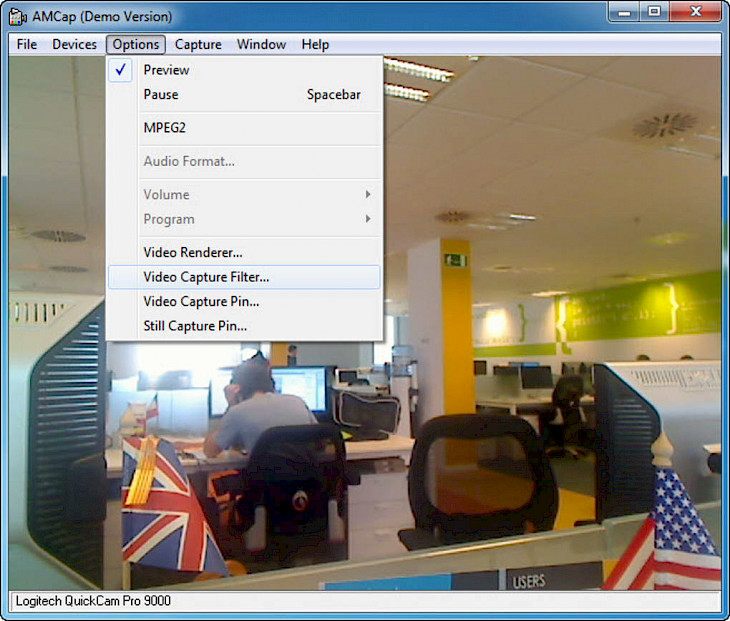
Download AMCap
AMCAP is a multi-purpose still and video capture application which comes with many advanced previews and recording features that include AVI, WMV and MP4 formats, DV and MPEG-2 recording, real-time video compression, crosshair, digital zoom, full-screen preview, text enhancer, and many others. The software was designed by Noel Danjou and provides users with many advanced video settings and recording options. The user can use the program to change the frame rate, compression, and output size. Also, the screen recorder lets the user capture audio, and can even connect to third-party cameras. The software also comes with a trial version but has very limited video settings and watermarks on images. Since it still offers image capture and video capture features, the user could use the demo version before moving on to the full version of the software.
Features of AMCAP
Screen Recorder: The software comes with a full-fledged screen recorder, which lets users capture and preview footage from camcorder devices and webcams. The software is designed to be compatible with Microsoft DirectShow, which can help deliver high-quality recordings. Users can choose from a wide range of screen recording applications that are available in the market. However, in order to make a good choice, the user has to always compromise between performance, ease of use, and price. The software is free, straightforward, and fast, which makes it one of the leading choices among video capture apps.
Analog TV Tuner Support: The software download works with various monitors, that can quickly compress the digital recordings to WMV or AVI format. As such, the user can easily open the files on different versions of Windows OS, which come with including Windows XP, Windows 7, Windows 8, and Windows 10.
Straight-Forward Program: The software was designed with a focus on ease-of-use for developers. While the interface seems cluttered in the first look, the user often will get used to the navigation within just a couple of times. All the icons have been properly labelled, and remind the user of the traditional Windows Explorer-style user interface.
Integrated Menu: The software comes with an integrated menu bar that lists all the features, while the recording can be seen in a larger reserved area. The software automatically identifies the webcam or camera device, and thus, starts transmitting the images instantaneously. The user can choose to connect a webcam, USB camera, camcorder, and other such devices.
Advanced Features: The software comes with a wide range of features, but unlike Snagit and LightShot, it doesn’t have advanced functionalities. The software doesn’t focus on video playback functions and provides you with limited choices. The user has to either need to remember the hotkey options or manually visit different tabs to start and stop the playback. The program also lacks a tutorial, which makes it pretty difficult for beginners to understand all the features and also, it’s usage.
Installation Requirements for AMCAP
To install the AMCAP on PC, make sure that the following requirements are met by the user in the PC desktop.
PC – Make sure that your PC is on Windows 7 or higher with at least 4 GB of RAM.
Compatibility Mode is enabled.
How to Download AMCAP on Windows
Follow the below steps to download and install the AMCAP on your PC:
Go to AMCAP’s website, and go to Downloads.
Click on Download Now.
Select ‘Save’ to download the program. The file will be saved in the Downloads folder.
If you want to save in a specified folder on your desktop, then click on ‘Save As’ and select the folder you want the program to be saved.
After the download is complete click on the .exe file.
The installation process will start.
Run the installation package.
Wait until the update completes
Follow the Windows installation instructions and select options accordingly.
Click on Finish to complete the installation.
The program icon will appear on the desktop.
Select the icon to start the application.