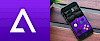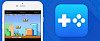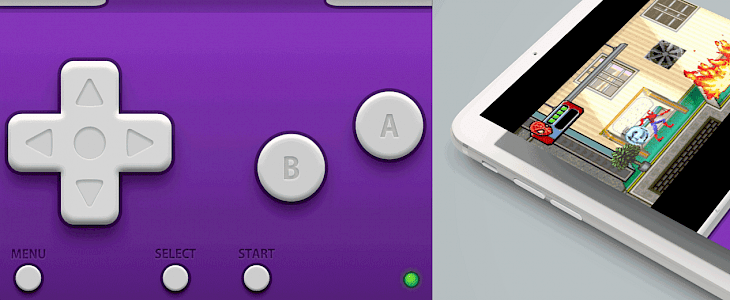
Download GBA4iOS emulator for iOS and use your iPhone as a portable Game Boy Advance console. The app works on both jailbroken and non-jailbroken iOS devices, including iOS 13. The number one Game Boy Advance emulator for iOS also supports GBC (Game Boy Color).
Content Summary
What is GBA4iOS iOS?
GBA4iOS iOS is a full-featured Game Boy Advance emulator allowing you to play your favorite games for the Nintendo console. The GBA emulator is packed with great features like options to save states, display the game in portrait or landscape layouts, skip frames, or fast forward for quicker gameplay.
Multiplayer is also included. Linking allows you to activate a multiplayer feature that normally requires a Link Cable. Wireless Linking uses either local Wi-Fi or Bluetooth. For best performance, all devices should be connected to the same Wi-Fi network. Moreover, you can play external audio.
A GBA emulator allows you to replace the Nintendo gaming console. It copies almost every aspect of the original device, whether it’s the software or the hardware. Of course, the only downside is that all controls are not physical but displayed on the screen. GBA4iOS simulates all the real device software.
No jailbreak is required to download GBA4iOS emulator for iOS 11, iOS 12, and iOS 13.
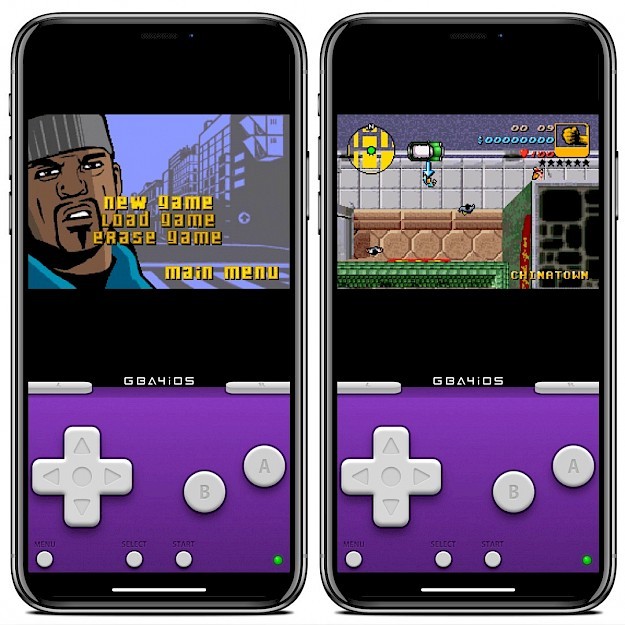
What are GBA4iOS iOS emulator features?
- Multiplayer Support
- GBC and GB Support
- Controller Skins
- Dropbox Support
- Cheat Codes and Save States
- URL Scheme
- AirPlay Support
The newest version of the number one GBA emulator for iOS offers a completely new emulator core based on VBA-M with support for iPad devices. Moreover, GBA4iOS offers also full GBC game compatibility, support for cheat codes, Dropbox sync, customizable Skins.
Other features include Sustain Button, Event Distribution, Wario Ware: Twisted Support, URL Scheme support (gba4ios://ROM_Name_Here), and vibration when taping buttons. In the landscape view, you can see a much bigger screen of the game with controls available like on the image below.

GBA4iOS iOS offers also support for Airplay technology. From the app Settings, you can easily activate the Second Screen. When AirPlay is connected or you use HDMI, the game will appear on the second screen, and the controller will remain on your mobile device screen.
How to install games
To install GBA Roms on your iPhone is really easy. You don't need to download BIOS or any other files. GBA4iOS supports games packed in ZIP files.
Step 1. Open the game file in Safari.
Step 2. Tap More... and select from the list Copy to GBA4iOS.
Step 3. The ROM with the game will be transferred to the emulator.
Open the iOS Game Boy Advance emulator from the home screen and you will see in the main screen of the app the list of all available GBA games.
How to install GBA4iOS on iOS
You are just a few steps from installing the Game Boy Advanced emulator on iOS. Follow our guide to download GBA4iOS. No jailbreak required. Find more information about the emulator on Reddit, or start downloading the GBA4iOS iOS emulator now, without a computer.
If you don't own a PC you can try to install GBA4iOS with web links. This method uses an enterprise certificate that is regularly revoked by Apple. It means that the GBA4iOS will stop opening. We provide for you mirrors for GBA4iOS. If the links are not working, try again in the next 24h.
Step 1. Click Install GBA4iOS from your browser.
(mirrors: Panda Helper, AppValley, iOS Ninja, TweakBox)
Step 2. Tap Install on message prompt “ignition.fun would like to install GBA4iOS”.
Step 3. GBA4iOS emulator Icon will appear on your Home Screen.
Step 4. Navigate to Settings → General → Device Management.
Step 5. Find the newly installed Enterprise App Certificate.
Step 6. Click on the certificate name.
Step 7. Trust apps from the developer to run on your iPhone.
Step 8. Allow access to your data and tap Trust.
Step 9. Run GBA4iOS iOS emulator app.
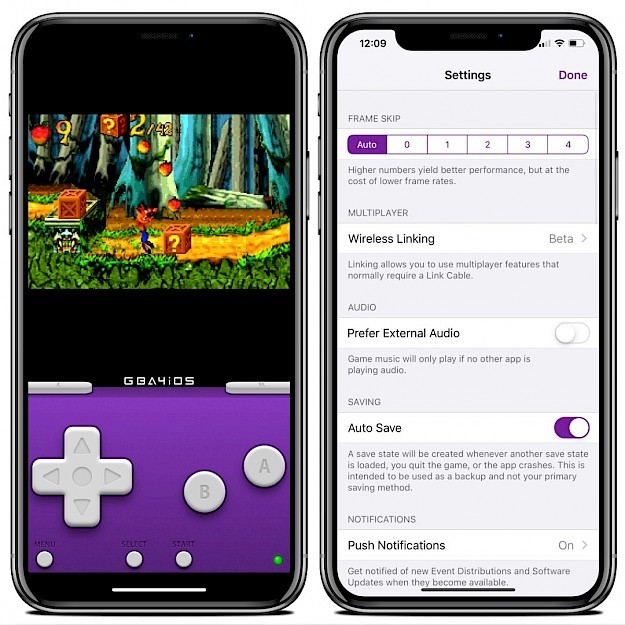
Now you can run the emulator like any other installed app. If the application will not work, it can be related to certificate revoked by Apple. Basically, it means that you need to reinstall the app to make it work again. Go again through all steps or use an alternative method to install GBA4iOS emulator.
When you completed all step your GBA4iOS iOS App should be installed correctly on your iPhone. After GBA4iOS App will be downloaded you can’t run the app. An Untrusted Developers Message will appear and it’s required to complete all tasks from Step 4 in our guide above.
If you have a problem installing the app from our links you can also try alternative options and find the app via popular Cracked App Stores. Free GBA4iOS App is available via TweakBox App, Panda Helper, or AppValley. Usually when the download will not start simply try again later.
Download IPA
AltStore can activate max 3 apps on your iPhone using the free certificate. Every 7 days after installing apps, you need to resign apps and send them to the AltServer (running on PC or Mac), which installs the resigned apps back to your device using iTunes WiFi sync (works also using a USB cable).
Step 1. Download AltStore and install the app on your PC or Mac.
Or use any other Cydia Impactor alternative for Windows or macOS.
Step 2. Open Safari and download GBA4iOS.IPA for AltStore (19 MB) or GBA4iOS no ads.
Step 3. Lunch AltStore and navigate to "My Apps" section.
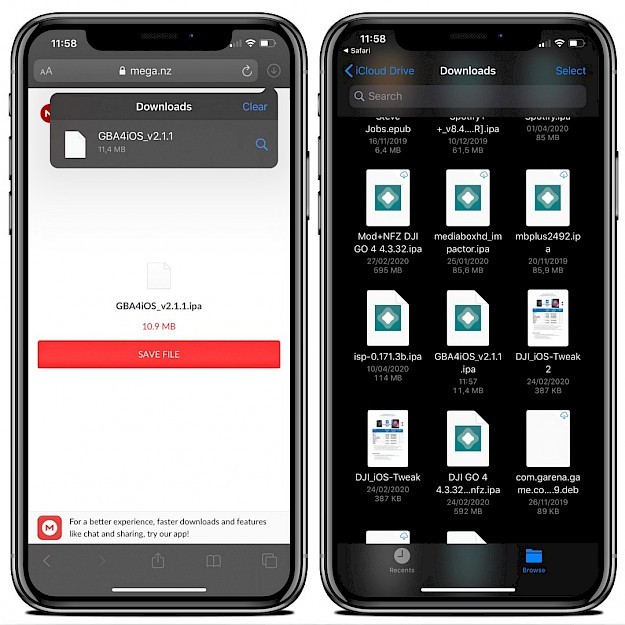
Step 4. Tap on the + button available form the left-right corner.
Step 5. Select downloaded GBA4iOS.IPA file to install.
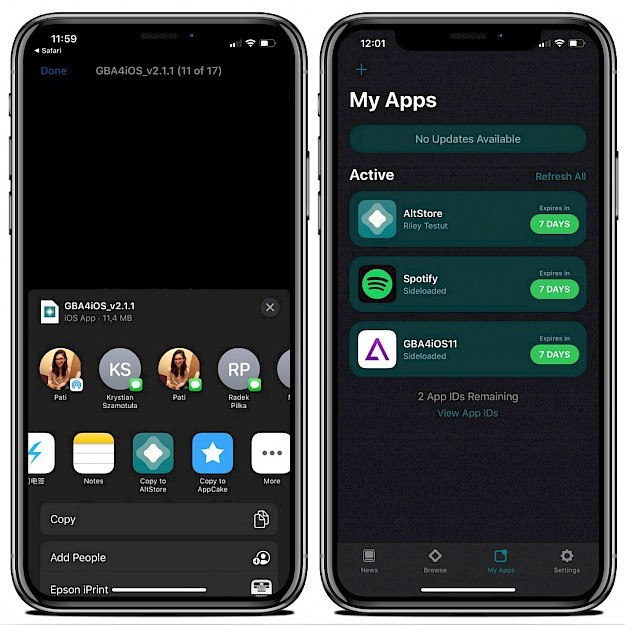
Step 6. AltStore will start installing GBA4iOS emulator.
Step 7. The GBA4iOS app will be available from your home screen.
To prevent apps from expiring, AltStore can refresh apps in the background when using the same WiFi network. The installed application will be not revoked in the least expected moment thanks to manual installation using your free Apple certificate. Remember that your computer must be on to sing IPAs

Sideloading the IPA file has some major downsides. If you didn't buy the Apple Developer Certificate, the free one allows you to sing up to 3 apps per device and the certificate is valid only for 7 days. The application will be not revoked but after 7 days it is required to re-sing the file again.
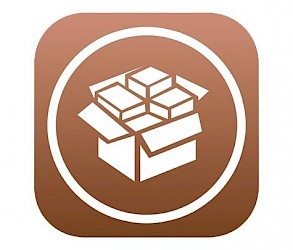
Add Repository
You are just a few steps from installing the GBA4iOS from Cydia Sources. To add GBA4iOS Repository to your list of Cydia Sources follow our step-by-step guide. This method is 100% revoke free.
Step 1. Open the Cydia app on your device.
Step 2. Tap Sources → Edit → Add the HackYouriPhone Repo.
Step 3. Switch to Search Tab and type GBA4iOS.
Step 4. Tap the Install button.
Step 5. The app icon will be available from the home screen.
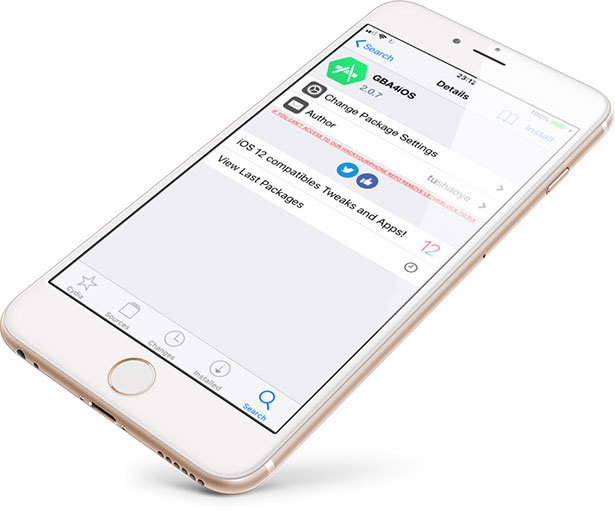
Alternatives for iOS
1. Delta Emulator
Delta Emulator is the successor of GBA4iOS app to play games from Nintendo, Super Nintendo, Nintendo 64, Game Boy Color, and Game Boy Advance directly on your iPhone. Download ROMs, import the game files to the emulator and start playing using iPhone's on-screen controls or a connected controller.
2. Happy Chick
Happy Chick is one of the most comprehensive game emulators supporting arcade (MAME\FBA), GBA, GBC, MD, SFC (SNES), FC (NES), PSP, N64, NDS, PS1, and DC. Using this free iOS emulator you can not only play your favorite games but also download them directly to the iPhone.
3. Provenance
Provenance emulator is a multi-emulator frontend for iOS and tvOS, supporting various Atari, Bandai, NEC, Nintendo, Sega, SNK, and Sony console systems. Main features include options to save states, adjust controller overlay opacity, play in portrait or landscape orientation.
4. RetorArch Emulator
RetroArch is a front-end emulator for NDS, Nintendo (GBA, NES, SNES, Virtual Boy), Pokémon-Mini. Main features include an option to take screenshots, the ability to scan directories and files, save states, use cheats, remap the controls, use NetPlay for multiplayer gaming, and much more.
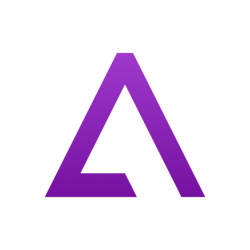
Frequently Asked Questions
Is GBA4iOS safe?
Installing the GBA4iOS emulator is absolutely safe to use. There is no need to jailbreak your iPhone or use a computer to download the emulator.
Can GBA4iOS play GBC games on iOS?
Yes, the emulator is compatible with GBC games and you can use it to play all popular games available for the Game Boy Color platform. Game Boy Advance is also supported.
How to download games for GBA4iOS on iOS?
To download GBA or GBC games simply google for the term "GBA Roms". Download the ZIP package in the Safari browser and open the file in GBA4iOS to import.
GBA4iOS unable to verify app?
If the emulator will not open it's probably because the app certificate was revoked and it's unable to verify the app. Reinstall the GBA4iOS or sideload the IPA file to avoid revokes.
Where are GBA4iOS ROMs stored?
All GBA4iOS 2.1 ROMs are stored on iOS in location: /var/mobile/Containers/ Data/Application/ GBA4iOS/Documents. You can backup the .GBA files or import new ones from PC to this desination.
Opened ROM will not appear in the app?
Wait about 10 seconds and close the app via multitasking. The game should now appear in GBA4iOS app. If you still have problems with the ROM try to find a different source.