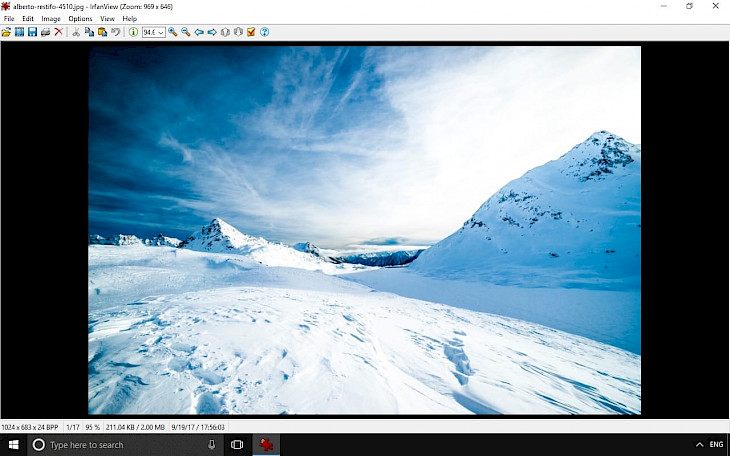
Download IrfanView
IrfanView is one of the most popular graphic browsers, offering support for over 100 file formats. The program works fast, stable, and offers access to a plethora of options. This 3 MB program can view images, PDF files, play multimedia, and edit graphics.
The minimum system required to run the image viewer is Windows XP SP3, and it works also with the newest version of Windows 10 (32 and 64-bit version are supported). IrfanView is 100% freeware and safe.
The browser supports multi-language and Unicode. Only one EXE-File, and no DLLs. This is the perfect image viewer with a built-in multimedia player.
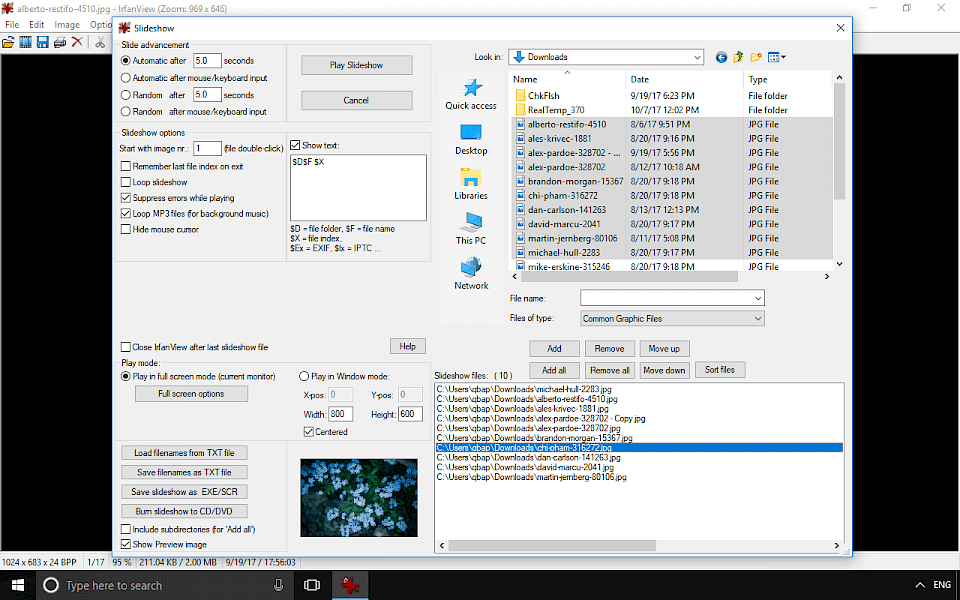
The app can easily present thumbnails, generate slideshows, or search for files. There is also an option to paint simple shapes on images (draw lines, circles, arrows, straighten images, etc.), add watermarks, and read EXIF and IPTC data from files.
IrfanView supports Adobe Photoshop Filters, offers a function to extract icons from EXE/DLL/ICLs files, and can be used from the command line without the need to start the graphical interface, offer batch conversion (with advanced image processing of all files), option to print files and much more.
Moreover, the software offers a lot of great features including an option to edit photos using the built-in filters like Sharpen, Blur, Adobe 8BF, Filter Factory, Pixelize, Sepia, Filters Unlimited, convert to grayscale, red-eye reduction, add frames, change the canvas size, replace color, etc.
IrfanView can also cut and crop images, add watermarks, capture screen, edit IPTC, change color depth, save slideshow as EXE/SCR or burn them to CD. The image viewer supports very large files/images (image RAM size over 1.3 GB).
From version 4.50 the app offers no more support for Win9x platform. If you like to run the image viewer on Windows 95 or 98 you need to use older versions of the software.
IrfanView is equipped with a built-in media player that can play most popular audio and video formats. Another interesting feature of the application is the ability to take screenshots with automatic recording and editing, scan images (batch scan supported) and an option to manage a collection of photographs by pressing T from the keyboard.
You can also access most of the functions using keyboard shortcuts, or available command line options.
IrfanView download contains only a 3 MB file will a lot of free features. The most important thing that I like about IrfanView is speed. The software works extremely fast, and if you need a browser to view images this is the right app to download. In my option, this is the best free image browser for Windows.
The developer is adding unique, new and interesting features to the viewer. You can use this app to take Screenshots, generate screen slides, edit images, find files, apply filters, scan images, and much more. The software works fast on old computers, and when you open image files it will load in second.
IrfanView is also a multimedia player with support for audio and video files. You can play those files directly in the Viewer window or save images for the web using a proper plugin.
Batch conversion
IrfanView offers a Batch conversion feature (activated by B hotkey) that works as batch conversion, batch rename, batch conversion and rename files.
You can select the output format and configure save options like image quality, or even apply filters (sharpen, brightness, contrast, gamma, crop, etc.).
From the batch rename options offered by IrfanView select name pattern, and actions how to copy, move or rename the files.
Slideshow generator
The Slideshow (W hotkey) allows you to immediately play image slides with options like loop slideshow, play MP3 files for background music, hide mouse cursor, select time to slide, play in window mode or full-screen mode.
Moreover, you can save the slideshow to EXE/SCR or bur slideshow to CD/DVD.
Files search engine
Search for files (CTRL + F) with the fast built-in engine. You can select folder destination, filename pattern, date created between, and some options to sort files by name, date, size, extension, EXIF data, etc.
Results can be shown in the Viewer, Full screen or Thumbnails.
Thumbnails browser
Thumbnails (hotkey T) is a simple, and powerful image browser packed with IrfanView. Thumbnails browser works extremely fast, allowing you to browse through folders and view available images.
All files can be viewed in Thumbnails, Titles, Details, or List mode.
Scan/TWAIN
Scan images from installed in system scanner. You can scan the selected area of the image, select an option for the type picture to scan like the color picture, grayscale picture, and also adjust quality of the scanned pictures.
There is even an option to scan multiple images.
Paint
Paint dialog (F12) offers access to simple image editing tools like draw lines, draw arrows, eclipse and rectangle tools, measure, clone tool, erase, color picker, remove color or paintbrush with configuration settings.
Added changes can be saved to supported formats.
Add watermark and text
Add a watermark image on file with overlay transparency. User can select the start corner or type own offset. There is also a feature to add overlay text to an image. Available options include Add copyright, date, time, EXIF date/time, select font size and color, add shadow and more.
The options are available from Edit menu.
Capture screenshot
Capture screenshot (hotkey C) allows you to quickly capture full desktop (all monitors), desktop area, foreground window, custom rectangle, selected object or fixed screen rectangle.
There is also an option to capture multiple images with timer delay.
IrfanView Plugins
IrfanView offers support for additional plugins extending the possibilities offered by this great image browser.
Download iview454_plugins_setup.exe and install plugins like IV_Player, Med, Mp3, Burning, Nero, Quicktime, Real Audio, SoundPlayer, Awd, B3d, BabaCAD4Image, Crw, CADImage, Dicom, DjVu, EaFsh, Ecw, Exr, Flash, Formats, Fpx, Hdp, Ics, ImPDF, ImPDN, ImCXF, JPEG2000, Jpeg_LS, Jpm, Kdc, Mng, Mrc, MrSID, PDF, PhotoCD, PNGOUT, Postscript, RIOT, Sff, Wbz, WebP, Wsq, Vtf, Filter Sandbox, Film Simulation, Filter Factory, Filters Unlimited, and Email, FaceDetect, Ftp, Lcms.
Available keyboard shortcuts in IrfanView:
Key function
+ Zoom In
= Zoom In
– Zoom Out
é Scroll image up
ê Scroll image down
è Scroll image right OR next image in directory (if no selection rectangle)
ç Scroll image left OR previous image in directory (if no selection rectangle)
Arrows If no scrollbars visible: Move selection rectangle
Page Up Load previous file in directory OR scroll image up
Page Down Load next file in directory OR scroll image down
CTRL + Page Up Show previous page in a multipage image OR load previous file in directory
CTRL + Page Down Show next page in a multipage image OR load next file in directory
Space Load next file in directory
Backspace Load previous file in directory
CTRL + Arrow Proportional resize of the selection rectangle
SHIFT + Arrow Move selection rectangle
ALT + Arrow Change width/height of the selection rectangle
Browsing mode If CTRL pressed: increase or decrease file index by 5 (default: 1 = next/previous file), used for Space, Backspace, è,ç, etc.
If CTRL + Number (0 - 9) pressed, increase file index by Number (0 = 10, 1 = 1 etc.)
If CTRL + SHIFT + Number (0 - 9) pressed, decrease file index by Number (0 = 10, 1 = 1 etc.)
ESC Close actual window (main window, slideshow, full screen, thumbnails or a dialog)
Enter Switch between Fullscreen and Window mode
TAB Switch between main and thumbnail window (if visible)
CTRL + TAB Control switch in the thumbnail window
Pause/Break Pause an automatic slideshow. Press any other key again to resume the slideshow.
DEL Delete file
Home Scroll to begin (horizontal scroll) OR load first file in directory
CTRL + Home Load first file in the directory
SHIFT + Home Load first page in a multipage file
End Scroll to end (horizontal scroll) OR load last file in directory
CTRL + End Load last file in the directory
SHIFT + End Load last page in a multipage file
F1 Help
F2 or F6 Rename file
F3 Show image in HEX viewer
F4 Append current file to current slideshow
F5 or U Refresh (display and directory list)
SHIFT + F5 Refresh + force resample (if Resample activated in View->Display options)
F7 Move file
F8 Copy file
F9 Start OCR PlugIn (on full image or selection rectangle)
F10 Open page preview dialog for Multipage files
F11 Show/hide mouse in Fullscreen/Slideshow mode
F12 Show Paint dialog
A "About IrfanView" dialog
B Batch Conversion/Rename
C Capture dialog
D Clear display (=menu: Edit -> Delete) (works also in Fullscreen/Slideshow mode)
E Show EXIF dialog for JPGs with available EXIF data
F Switch (toggle) between 'Fit images to desktop' and 'Fit window to image'
G Stop/resume GIF or ANI animation (if stopped, you can browse animation frames using Page Up/Down keys)
H Horizontal flip
I Show image information
K Filter Factory dialog
L Rotate left
M Minimize IrfanView window
N Toggle fullscreen/slideshow text display
O Open dialog
P Properties dialog
R Rotate right
S "Save as" dialog
T Thumbnails
V Vertical flip
W Slideshow dialog
X Browsing (window or fullscreen mode): tag current file
CTRL + A Select/Unselect whole image or Select all thumbnails (if thumbnail window active)
CTRL + B Open "Browse-Subfolders" dialog
CTRL + C Copy image to clipboard
CTRL + D Image -> Add Border/frame
CTRL + E Effects setup
CTRL + F Search files
CTRL + G Create grayscale image
CTRL + H Original size (no zoom)
CTRL + I Show IPTC dialog for JPGs
CTRL + J Edit -> Redo
CTRL + K Adobe 8BF filters dialog
CTRL + M Open random image from the directory
CTRL + N Open current file in another IrfanView window
CTRL + O Start Google Earth with the EXIF-GPS data of the loaded file
CTRL + P Print dialog
CTRL + Q Edit multipage TIF
CTRL + R Resample dialog
CTRL + S File -> Save menu (with dialog, if enabled)
CTRL + T Edit -> Insert text into selection
CTRL + U Image -> Fine/Custom Rotation
CTRL + V Paste image from clipboard
CTRL + W Start slideshow with current directory files
CTRL + X Cut out selection rectangle
CTRL + Y Crop selection rectangle
CTRL + Z Edit -> Undo
CTRL + number Browsing (window or fullscreen) mode: increase file index by number (0-9)
CTRL + Print Start capturing/screenshot in custom rectangle/region mode
CTRL + Insert Copy image to clipboard
SHIFT + 1 Open in external viewer/editor 1
SHIFT + 2 Open in external viewer/editor 2
SHIFT + 3 Open in external viewer/editor 3
SHIFT + 4-0 Open in external viewer/editor 4-10 (advanced users, see this Help page)
SHIFT + A Start/stop automatic viewing (slideshow in window)
SHIFT + C Edit -> Create custom selection
SHIFT + F Fit only big images to desktop
SHIFT + G Enhance colors
SHIFT + H Show Histogram
SHIFT + J JPG lossless operations
SHIFT + L Lock/unlock zoom (also in full screen mode)
SHIFT + M Send image by email
SHIFT + N Create new image
SHIFT + O Fit window to image (1:1 display)
SHIFT + P Copy current filename to clipboard
SHIFT + Q Browsing (window or fullscreen mode): show tagged files in Thumbnails window
SHIFT + R Reopen file
SHIFT + S Sharpen
SHIFT + T Jump into the toolbar edit field
SHIFT + U Auto color correction
SHIFT + V Add canvas (Change canvas size)
SHIFT + W Fit images to window
SHIFT + X Browsing (window or fullscreen mode): un-tag current file
SHIFT + Y Red eye reduction
SHIFT + Insert Paste image from clipboard
SHIFT + TAB Open/Close tablet mode
Alt + SHIFT + S Show/hide status bar
Alt + SHIFT + T Show/hide toolbar
Alt + SHIFT + M Show/hide menu bar
Alt + SHIFT + C Show/hide caption
CTRL + SHIFT + A Acquire/Batch Scanning
CTRL + SHIFT + J Lossless JPG crop
CTRL + SHIFT + M Show Comment dialog for JPGs
CTRL + SHIFT + K Keep scroll position
CTRL + SHIFT + L Lossless JPG rotation - to Left
CTRL + SHIFT + R Lossless JPG rotation - to Right
CTRL + SHIFT + C Set as wallpaper - centered
CTRL + SHIFT + F Set as wallpaper - fill
CTRL + SHIFT + T Set as wallpaper - tiled
CTRL + SHIFT + S Set as wallpaper - stretched
CTRL + SHIFT + P Set as wallpaper - previous wallpaper
CTRL + SHIFT + W Stretch images over all monitors (toggle)
CTRL + SHIFT + X Set as wallpaper - stretched - proportional
CTRL + SHIFT + Y Auto crop borders
CTRL + SHIFT + number Browsing (window or fullscreen) mode: decrease file index by number (0-9)
CTRL + SHIFT + '+' Increase GIF/ANI/PNG animation speed
CTRL + SHIFT + '-' Decrease GIF/ANI/PNG animation speed
CTRL + SHIFT + arrow Fine rotation: Left/Right arrow: 0.10 deg; Up/Down arrow: 0.05 deg
CTRL + SHIFT + Mouse click Create rectangle selection based on clipboard image dimensions
CTRL + ALT + P Print image, hide print dialog (direct print)
1 Full screen mode: Show images/movies with the original size (1:1)
2 Full screen mode: Fit to screen: large images only
3 Full screen mode: Fit to screen: all images/movies
4 Full screen mode: Stretch all images/movies to screen
5 Full screen mode: Fit image width to screen width
6 Full screen mode: Fit image height to screen height
Numpad 5 Scroll image to centerAvailable selection rectangle shortcuts in IrfanView
Left button click/hold/move Draw selection
CTRL + Left button click/hold/move Draw proportional selection with the ratio from "Create Custom selection" dialog
ALT + Left button click/hold/move Draw proportional selection with the inverted ratio from "Create Custom selection" dialog
Left button click Zoom into selection
CTRL + Left button click Clear selection
Right button click/hold/move Move selection
CTRL + Right button click/hold/move Move selection: Y axis only
SHIFT + Right button click/hold/move Move selection: X axis only
Arrows Move selection (if no scrollbars visible)
SHIFT + arrows Move selection
CTRL + arrows Proportional resize of the selection
ALT + arrows Change width/height of the selectionAvailable mouse shortcuts in IrfanView
Left button click/hold Show the mouse coordinates and pixel color in the window title (or zoom into selection)
SHIFT + Left button click/hold Show coordinates and pixel color + copy Hex color value to clipboard
SHIFT + Left button click + drag Drag&Drop current file to another program (you can release SHIFT when Drag&Drop is started)
Left button click + drag Make a selection rectangle
CTRL + Left button click + drag Resize the selection rectangle/edge using the actual rectangle aspect ratio
Right button click Scroll image or show context menu (if activated or video playing).
CTRL + Right button click + drag Scroll image in direction of drag even if the context menu is activated.
Right button click + drag Scroll image in direction of drag. If within the selection, move the selection rectangle.
Left button double click Switch to full screen mode
Wheel up Load previous file in directory OR scroll image up
Wheel down Load next file in directory OR scroll image down
CTRL + Wheel up Zoom in (center to mouse)
CTRL + Wheel down Zoom out (center to mouse)
Wheel up/down Zoom in/out => if the option "Browsing->View other files" is DISABLED
SHIFT + Wheel Scroll image horizontallyThumbnails window in IrfanView
CTRL + Left button click In the folder tree: Load selected folder with all subfoldersFull screen or Slideshow mode
Left button click Load previous image in the directory
Right button click Load next image in the directory
CTRL + Right click If video playing: show video context menu
Left button click ... in the upper left or right screen corner = close full screen.
C Center image on screen, On/Off
F Change/loop the full screen display/fit option
Q Pause a timer slideshow
è Load next image in directory
ç Load previous image in directory
F8 Copy (current) file
F11 Show/hide mouse
SHIFT + . Toggle slideshow user play modes: random/automatic (after user input)
SHIFT + Z Change mode: load all or landscape/portrait images (based on current image ratio)
Unused keys Like: J, ",", ".", "#" etc. will close slideshow/fullscreenVideo playbar (DirectShow mode) hotkeys in Full screen/Slideshow mode
B Hide/show playbar
Y Hide/show file name in the playbar
CTRL + C Copy current frame to clipboard
Up/down arrow Change audio volume of the video
+ / - Zoom video (in / out)
Left/right arrow Skip 10% of the video length
CTRL + Left/right arrow Skip 5% of the video length
SHIFT + Left/right arrow Skip 1% of the video length
Mouse move At the bottom of the video: Hide/show playbarEXE Slideshow
E Extract all files from EXE slideshow
T or N Show/hide image text
F Change/loop the full screen display/fit option
F1 Show help infos
F11 Show/hide mouse